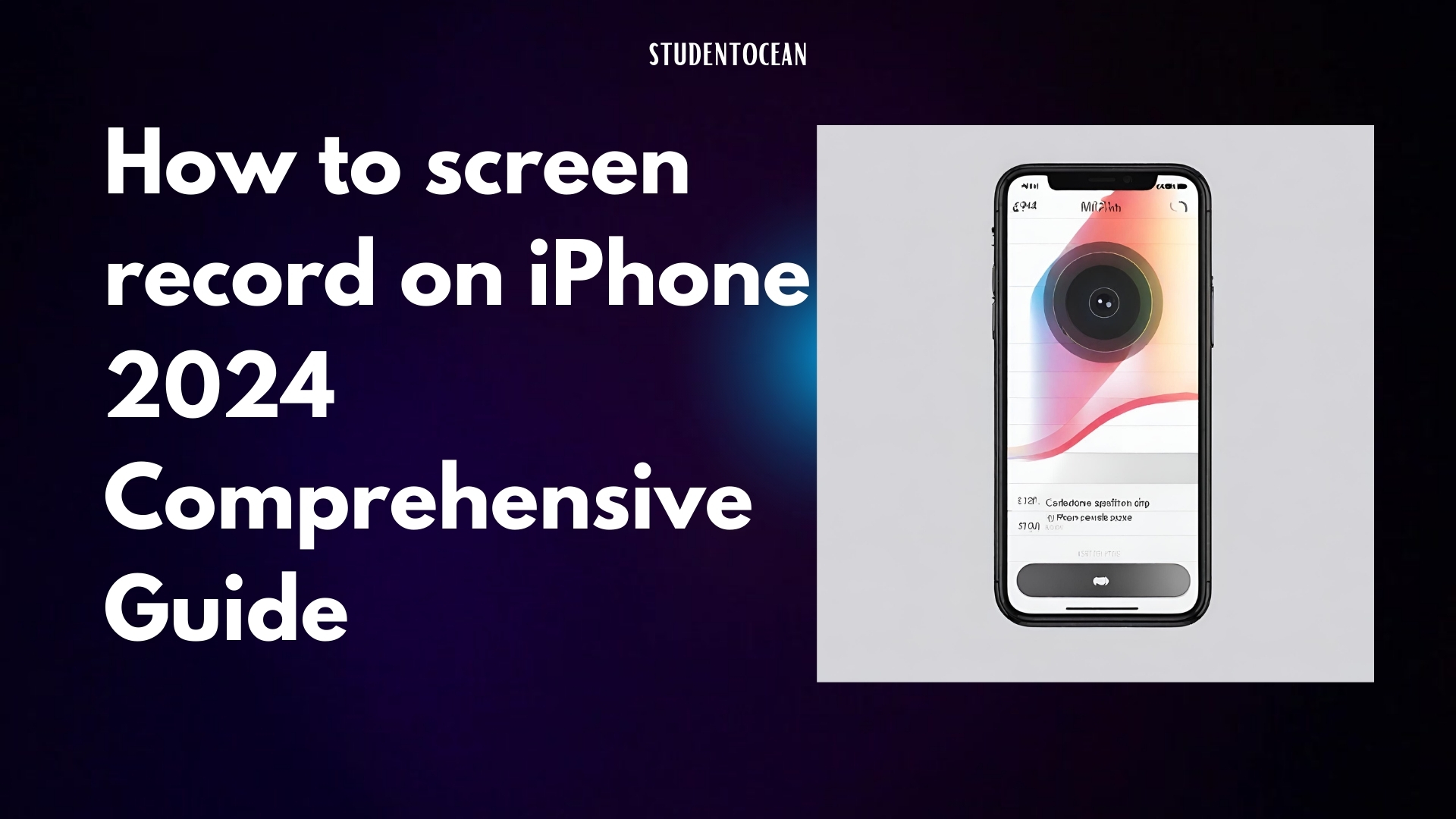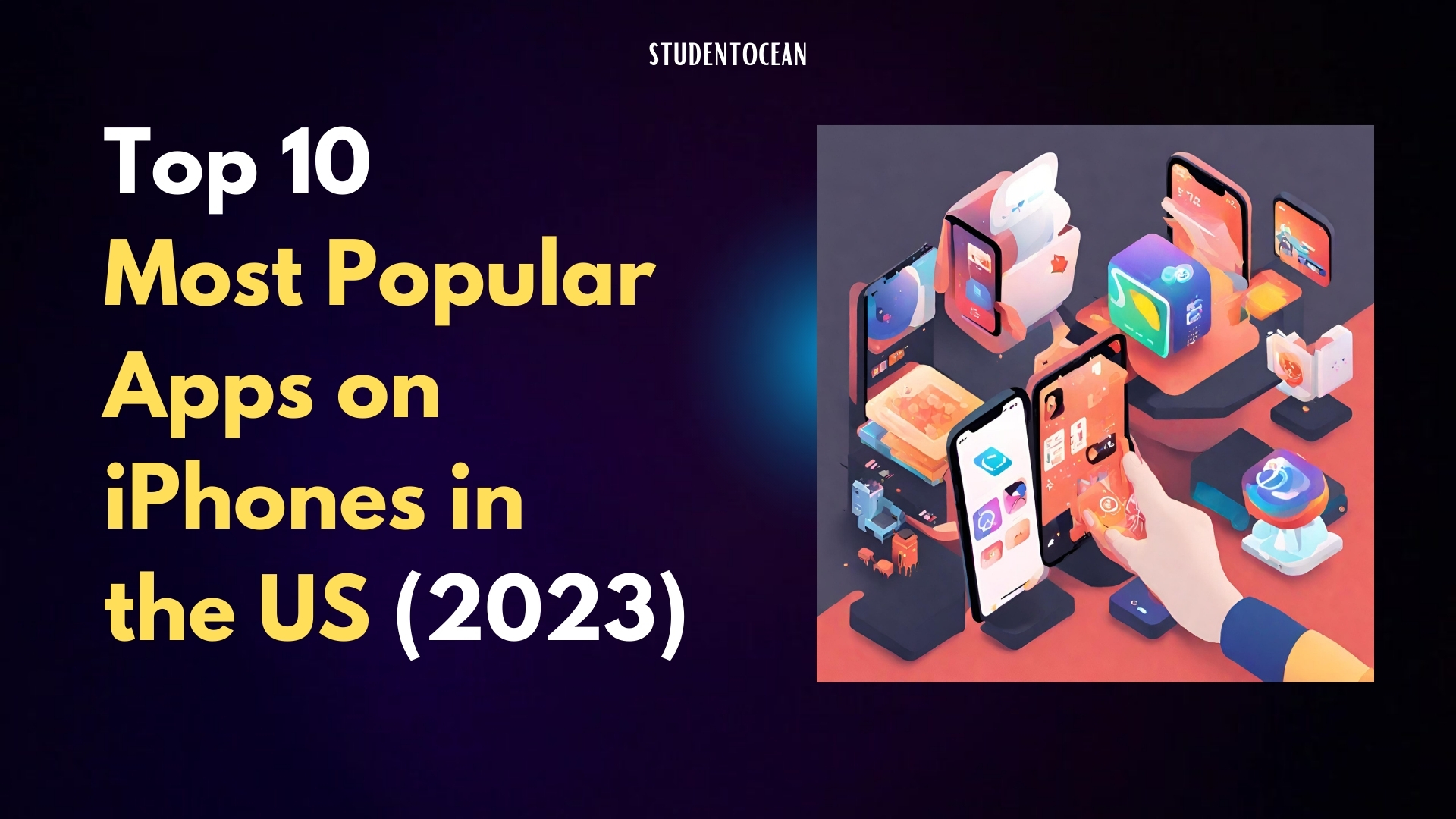Optimizing iPhone Battery Life in the Absence of Charging:
It’s a common scenario for many iPhone users. The battery starts draining faster when we need it the most, especially during travel or on busy workdays when charging isn’t an option.
In such situations, understanding how to optimize your iPhone’s battery life can be a lifesaver.
Simple practices like adjusting screen brightness, limiting location services, closing unnecessary apps, and enabling low power mode can significantly extend your battery life.
In the contemporary era of digital advancements, our smartphones have seamlessly woven themselves into the fabric of our daily existence.
Among these, the iPhone stands out for its sleek design and advanced features. However, like all mobile devices, the iPhone is bound by the limitations of its battery life.
There are times when charging isn’t an option – perhaps you’re traveling, in the middle of an important task, or simply away from a power source.
Also read: How to use Clean Up Automatically in iOS 17 for iPhone: A comprehensive guide
In these situations, optimizing your iPhone’s battery life becomes crucial. It ensures that you can continue to use your device without interruption, keeping you connected and productive.
For iPhones with degraded battery health, these practices become even more crucial. Apple provides a battery health report in the settings which can help you understand your battery’s capacity and peak performance capability.
If the battery health is significantly degraded, you might want to consider getting the battery replaced to improve its lifespan and performance.
Remember, every little effort to save battery life counts when you’re trying to get the most out of your iPhone’s battery.
Stay tuned as we delve deeper into more tips and strategies to help you optimize your iPhone’s battery life. 😊

Understanding Your iPhone Battery
The iPhone battery, like all smartphone batteries, is a type of rechargeable lithium-ion battery.
These batteries work by moving lithium ions from the negative electrode to the positive electrode when discharging, and back when charging.
Several factors can affect the lifespan of your iPhone battery:
- Charge Cycles: A charge cycle is defined as the process of charging a battery from 0% to 100% and then discharging it back to 0%. Over time, the battery’s capacity to hold charge diminishes with the number of charge cycles it has gone through.
- Temperature: Extreme temperatures, both hot and cold, can affect your iPhone’s battery life. Apple recommends using your device where the temperature is between 0º and 35º C (32º to 95º F).
- Usage: The more you use your iPhone, the faster its battery will deplete. Certain tasks like watching videos or playing games can drain the battery faster than others.
- Settings: Certain settings like screen brightness, location services, and background app refresh can also affect your battery life.
The concept of chemical aging is important to understand when discussing iPhone batteries. Chemical aging refers to the changes that occur in the battery’s chemistry over time and with use.
As the battery chemically ages, its performance decreases, and it may not hold as much charge as it did when it was new.
This is a natural process and happens with all lithium-ion batteries.
Understanding how your iPhone battery works and the factors that affect its lifespan can help you take steps to optimize its performance and longevity.
In the following sections, we’ll explore some tips and strategies to help you do just that.

Tips to Save iPhone Battery Life
Here are some detailed tips to save your iPhone’s battery life:
1. Enable Optimized Battery Charging: This feature learns your daily charging patterns and slows down battery charging to 80% until you need to use it. This helps reduce battery aging.
2. Use Low Power Mode: This mode reduces the amount of power that your iPhone uses when the battery gets low. It temporarily reduces background activity like downloads and mail fetch until you can fully charge your phone.
3. Turn on Auto Brightness: This feature adjusts your screen lighting according to your environment. It helps save battery life by reducing screen brightness in low light conditions.
4. Enable Reduce Motion: This feature reduces the animation and automatic resizing of icons. It helps save battery life by reducing the workload on your iPhone’s graphics processor.
5. Limit Location Services: Some apps use your location in the background which can drain your battery. You can choose which apps have access to your location by going to Settings > Privacy > Location Services.
6. Disable Wi-Fi, Bluetooth, and AirDrop when not in use: These features can drain your battery when they are left on. Ensure to deactivate them when they are not in use.
7.Avoid a complete charge cycle: Lithium-ion batteries have a limited number of charge cycles. Try to keep your battery level between 20% and 80% to extend its lifespan.
8. Do not cover your iPhone while charging: Heat can damage your battery. Make sure your iPhone is in a cool place and not covered when charging.
9. Use wireless chargers sparingly: Wireless chargers can generate heat which can affect your battery. Use them sparingly and remove your iPhone from the charger once it’s fully charged.
10. Keep your screen dim, dark, or off when not using it: The display can use a significant amount of battery. Reduce your screen timeout, use dark mode, and turn off your screen when not in use to save battery life.
11. Monitor which apps use up your battery so you can limit or uninstall them: Some apps can drain your battery more than others. You can check your battery usage by app in Settings > Battery.
Maintaining your iPhone battery is crucial to ensure its longevity and optimal performance.
Here are some factors to consider:
1. Temperature:
Extreme temperatures can have a significant impact on your iPhone’s battery life.
Both hot and cold conditions can cause the battery to drain faster and may even damage the battery’s capacity.
It’s recommended to use your iPhone in a place where the temperature is between 0º and 35º C (32º to 95º F) for optimal battery performance.
2. Wi-Fi and Bluetooth:
Keeping Wi-Fi and Bluetooth on when not in use can drain your battery faster.
These features are constantly searching for connections in the background, which uses up battery power.
It’s a good practice to turn these features off when you’re not using them to save battery life.
3. Software Updates:
Keeping your iPhone updated is important for battery maintenance.
Software updates often include advanced energy-saving technologies and bug fixes that can help improve your battery life.
Kindly review the latest updates by navigating to Settings > General > Software Update.
Remember, taking care of your iPhone’s battery can extend its lifespan and ensure you get the most out of your device.
It’s all about understanding how your usage and settings impact the battery and making adjustments as needed. 😊
Conclusion
In conclusion, optimizing your iPhone’s battery life is an essential skill for any iPhone user.
By following the tips we’ve discussed, you can significantly extend your battery life, ensuring that your device is always ready when you need it.
The benefits of using these tips are numerous. Not only do they help you get the most out of your iPhone’s battery, but they also improve the overall performance of your device.
From enabling optimized battery charging to keeping your device updated, each tip contributes to a more efficient and enjoyable iPhone experience.
I encourage you to try out these tips and see the difference they make. Remember, every little bit helps when it comes to saving battery life.
And don’t forget to share your experiences! Your insights could be invaluable to others who are looking to optimize their iPhone’s battery life.
Enjoy your extended iPhone usage! 😊
FAQs on how to save your iPhone battery when charging isn’t an option:
- What are some quick tips to save my iPhone battery?
- Lower your screen brightness or turn on Auto-Brightness.
- Deactivate/Disable dynamic wallpapers &motion effects..
- Reduce the time before your screen automatically locks.
- Disable push email and reduce the frequency of data fetching..
- Disable unnecessary notifications.
- Close unused running apps.
- Turn off dynamic app updates.
- Disable unnecessary location services.
- Turn on Low Power Mode.
- How does lowering screen brightness help save battery?
- The screen stands out as one of the most energy-intensive elements in your iPhone. Lowering the brightness reduces the amount of power needed to light up the screen, thus saving battery.
- What is the impact of dynamic wallpapers and motion effects on battery life?
- Dynamic wallpapers and motion effects use more CPU and GPU resources compared to static wallpapers, which can drain your battery faster.
- Why should I reduce the time before my screen automatically locks?
- The shorter the time before your screen locks, the less time your display needs to be on when you’re not using your phone, which can help save battery life.
- How does turning off push email and fetching new data less frequently save battery?
- When you have push email turned on, your phone maintains a constant connection to the email server. Fetching new data less frequently reduces the number of times your phone needs to activate its wireless radio to check for new emails, thus saving battery.
- Why should I disable unnecessary notifications?
- Each notification causes your screen to light up and possibly make a sound or vibrate, all of which use battery power.
- How does closing unused running apps save battery?
- Apps running in the background can still consume battery power. Conserving battery life is facilitated by closing applications that are not in use.
- Why should I turn off dynamic app updates?
- Dynamic app updates can use both CPU resources and data. Turning this off can help save battery life.
- Why should I disable unnecessary location services?
- Location services use GPS, Bluetooth, and crowd-sourced Wi-Fi hotspot and cell tower locations to determine your approximate location, which can use a significant amount of power.
- What is Low Power Mode and how does it save battery?
- Low Power Mode reduces the amount of power that your iPhone uses by stopping automatic downloads, reducing visual effects, and lowering screen brightness. When your battery level drops to 20%, your iPhone will automatically suggest that you turn it on..
Also read: Save Your iPhone Battery – News18